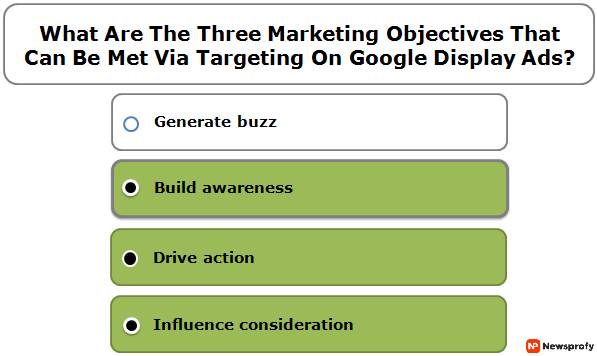How To Turn Off Comments On Facebook Post

Are you fed up with some disturbing comments on Facebook? If yes, then you need to make ways to turn off the comments section on Facebook. We all use Facebook, and most of the time, people share a specific post on it, and sometimes people make certain annoying comments that most of us did not like.
Now, if you want to know how to turn off comments on facebook post, you need to apply a specific trick to help you achieve your goals in the right way. There are some simple tricks that you can use to get rid of these problems on Facebook.
How To Turn off The Comments On The Facebook Posts?
You can apply different and multiple ways to turn off the comments on Facebook. So let’s explore the facts that can help you to achieve your goals in the right way.
1. Editing Facebook Privacy Settings
If you want to start turning off the Facebook comments, you have to begin opening up Facebook on the desktop and the mobile version to log into your account. After that, you need to use the drop-down arrow on the top right-hand side of the screen to make the settings.
You can change the privacy settings. You can choose the posts, and you can make a proper review of the tags to understand who is passing the comments on your Facebook Timeline and select their names individually; to remove the comments from these sections.
2. Edit Your Activity Settings
You can limit another person’s entry on your Facebook comment section. In addition, you can disable the comments on your Facebook posts to restrict the other person’s access to commenting on your profile. You can click on the Only Me option on your Facebook on your activity settings, and it will enable you to turn off the comments option for others, and only you can make the comments there. There are specific steps that you need to follow here for removing your Facebook comments from other people like:-
- First, you need to locate the Post that you want to edit for privacy.
- In the upper right-hand corner of the post, you need to tap on the three vertical dots.
- After that, you can tap on the Edit Privacy Post.
- After that, you can choose from the Public Friends of the Friends.
- From the selected Facebook Users, the option Friends except allows you to hide the comments.
Now, I think that I have answered your query about how to turn off the comments on Facebook posts quickly.
3. Proper Curating Of Your Facebook Feeds
You can curate your Facebook Feeds after going through the timeline comments and removing the I, etc., comments from your feed to ultimately make your Facebook free from the unwanted remarks that you need to wipe out with.
You can easily do this by going to the account settings and clicking on the timeline option on the left-hand side. Furthermore, how to turn off comments on facebook post will become an easy job for you if you can follow the mentioned process here.
4. Timeline Review
The timeline review of the post settings can enable you to edit and hide the unwanted post comments from your Facebook wall that you do not want to keep in your Facebook account. First, you need to review the entire Facebook wall comments you do not wish to view and hide.
You can select the comments with some specific words, delete them, or hide them from your Facebook profile. It will help you clean your Facebook profile from the unwanted and annoying comments that you do not want to hear from your counterpart. Furthermore, any comments that are made from these words can make things easier for you.
5. Deleting Comments
You can apply the simple technique of removing the comment on your Facebook page to delete the unwanted comment from it. You can click on the delete comment option from the managing comment section on Facebook to make things happen in your favor.
It will help you delete the comment you do not want to view on your Facebook page. You have to strategize the things as per your need to achieve your objectives in the right way to achieve your goals in the correct order to solve your problems.
6. Deleting Comments In App
For deleting and removing the comments from your Facebook app, you need to follow these three steps to achieve your objectives in the right way to get the things done in the correct order to remove the comments that are harassing for you like:-
- First, you need to identify the location of the comment and then long-press it.
- Tap on the Delete option that comes from the Menu.
- You need to confirm that you have altogether removed the comment from the Facebook App.
7. Deleting All the Unwanted Comments From The Website
There are specific simple steps that you need to follow for deleting the comment from your Facebook website. You just need to follow these steps to make things possible in your favor as you wish that.
- Identify the comments that you want to delete.
- On the right-hand side of the comment section in Facebook, you will see three dots. Tap on these three dots and click on the delete hide option to remove the comment.
- The last step is that you need to confirm and delete the comment from your Facebook page.
If you can follow these steps correctly, you can quickly remove all unwanted comments from your Facebook profile.
Things To Remember
Hence, these are some tricks that you need to remember for turning off the comments on Facebook without any difficulty. Then, if you still have doubts about how to turn off comments on a Facebook post, you can apply these tricks to complete the task without any problem. First, you have to execute the process correctly to achieve your goals, ideally to make things happen in your favor. Then, you can get the things done in the correct order as per the situation’s needs.
Read Also: