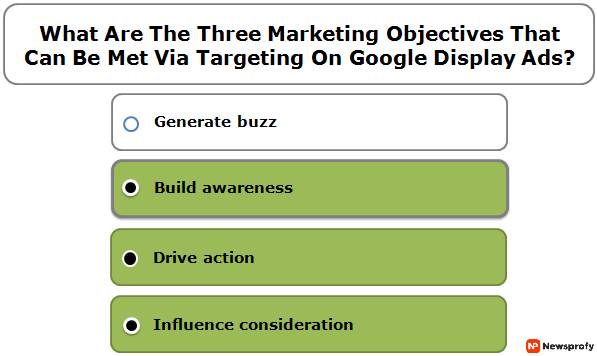What Report Shows Which Types Of Mobile Devices Visited A Website?

Mobile > Device report is the correct answer to“what report shows which types of mobile devices visited a website?”. This is because the other options – Technology > Network report, All Traffic > Source/Medium, and Site Content > landing Page Report do not show any data regarding mobile device users.
To get data grading mobile device users that are visiting your website, you have to use the correct dimension. Therefore, filter the report using primary and secondary dimensions like Page Visitors and Mobile Device Users. Doing so will generate a customized and filtered report for you.
Why Should You Check What Devices Website Visitors Are Using?
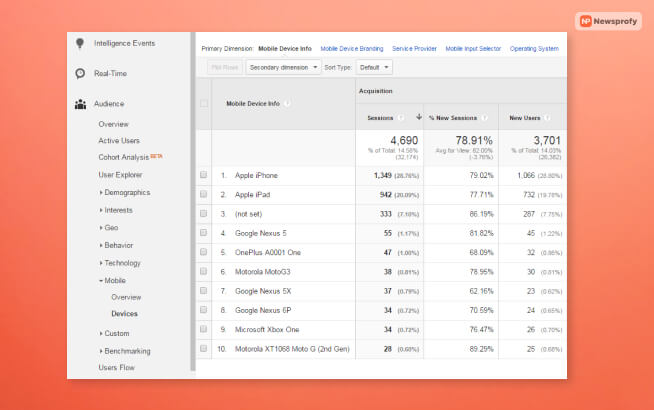
It’s pretty important to check what devices your website visitors are using because it will help you gain better insights. In addition, if you know what devices most of your users are using, you will get an idea as to which segment of device users to target first.
If you see that most page visitors use mobile phones, you can customize your Google Ads and website landing page. For example, you can optimize the page to be more responsive for mobile devices. This way, you will be able to attract more customers and passively attract a higher conversion rate.
It’s important to know which mobile devices the users are using. Since thousands of phones are in the market, you need to know which OS they are using. This refers to optimizing pages to run better on certain mobile website browsers. For example, most iPhone (iOS) users use Safari browser, while Android users typically stick to Google Chrome.
How To Check Mobile Device Usage On Google Analytics?
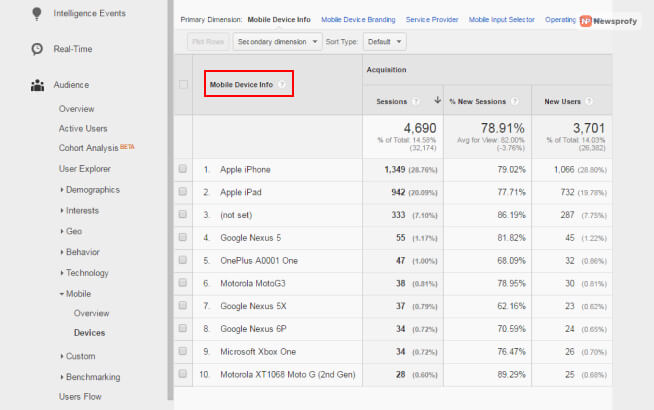
You can use Google Analytics to check which mobile devices your website visitors are using the most.
First, you need to check what percentage of your website visitors are using mobile devices. To do so, you need to follow the following steps as explained below:
- Open your Google Analytics report.
- Click on Audience.
- Then, click on Mobile.
- Finally, click on Overview.
After you click on Overview, you will see the list of all devices used to enter your website. In addition, you will see other metrics like Pages Per Session, Average Session Duration, New Users, Bounce Rate, and more. Here, you will typically see the following types of devices:
- Desktops.
- Laptops.
- Mobiles.
- Tablets.
Here, you can click on any of the devices listed above to get a more in-depth report as to what type of device they are using. For example, if you click on Mobile, you will get a report showing which mobile phones your website visitors use.
Various sub-divisional options will appear on top to get an even more in-depth report. You can use these primary dimensions to filter the report and get additional data. The dimensions that will appear on top here are:
- Mobile Device Info: It shows which mobile devices are used by customers (and their percentage of users). For example, 30% of users used iPhone 14, while 20% of users used Google Pixel 7.
- Mobile Device Branding: This dimension shows mobile phone users’ use. For example, Apple (iPhone users), Samsung, Motorola, Google Pixel, OnePlus, etc.
- Service Providers: As the name suggests, this shows which mobile cellular data service users use. For example, Vodafone, T Mobile, Mint Mobile, Verizon, etc.
- Mobile Input Selector: This dimension shows what type of user inputs have been performed to reach your landing page. For example, touchscreen, keypad, stylus, etc.
- Operating System: As the name suggests, this primary dimension shows which operating system the user’s mobile runs on. For example, iOS, Android, Windows Phone, Microsoft Mobile, etc.
How To See What Browsers Visitors Are Using?
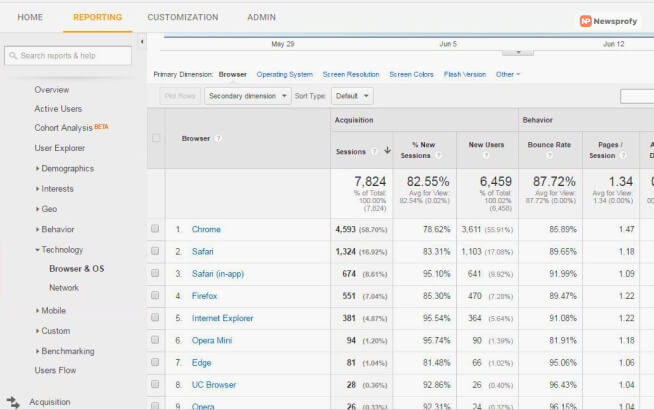
To see which browsers your visitors use, you need to use a secondary dimension in Google Analytics. To do so, you need to:
- Open your Google Analytics report.
- Click on Audience.
- Then, click on Mobile.
- Next, click on Overview.
- Click on the Secondary Dimension tab.
- Finally, select Browser.
When you use the secondary browser dimension in Google Analytics, you can see which visitors use mobile browsers. Here, you will get to see various browsers and their respective percentage of users. Some of the applications you will see here are:
- Safari.
- Google Chrome.
- Opera Mini.
- UC Browser.
- Stock Android page viewer.
How To Setup A Custom Report In Google Analytics?
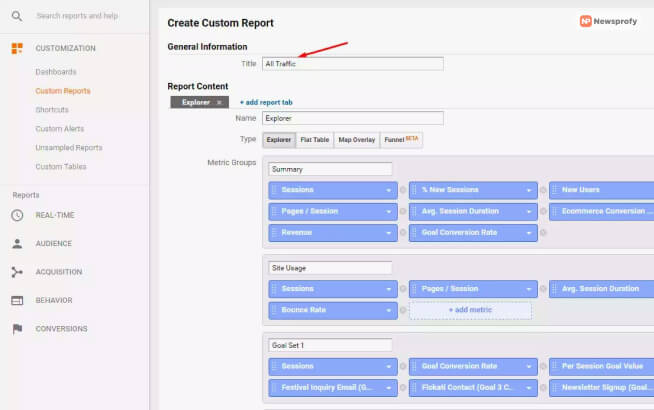
Creating a custom report in Google Analytics for mobile users will be less time-consuming for you. To make such a customized report, you should follow the steps explained below:
- Open Google Analytics.
- Open the Reporting Tab.
- Click on Custom Reports on the left.
- Select Edit Custom Report.
Now, you simply news to fill up all the necessary fields here. This includes:
- General Information: Give a Title to the report. Give a title like Mobile Devices Report.
- Report Content: Here, you need to provide information like Table Type (Flat), Dimensions (Browser and Browser Version), and Metrics (Sessions).
FAQs (Frequently Asked Questions)?
Some Q&A related to the question “what report shows which types of mobile devices visited a website?” is:
Ans – To see which browsers have had problems with your website, you need to find the Active Users Report option. Then, you need to click on Browser & OS Report.
Ans – Landing Page Report shows the first page that a user enters on your website from a Google Ad or search result click. Typically, it’s the homepage of your website.
Ans – A Real-Time Report in Google Analytics helps you monitor your website’s ongoing activities. This shows various metrics like:
• Current active users.
• Old active users.
• New active users.
• Idle users.
So Did You Understand What Report Shows Which Types Of Mobile Devices Visited A Website?
The answer to the question “What report shows which types of mobile devices visited a website?” is Mobile > Devices Report. This question will arrive on your Google Analytics certification examination.
In Google Analytics, you can filter the data you wish to see on your report by using primary and secondary dimensions. For example, you need to use dimensions like Mobile Devices, Mobile Browsers, and more to see reports on mobile devices.
READ MORE: