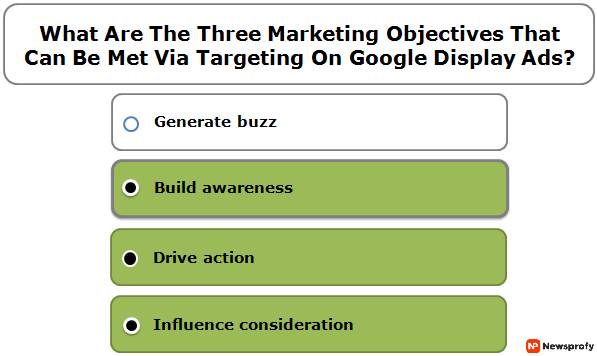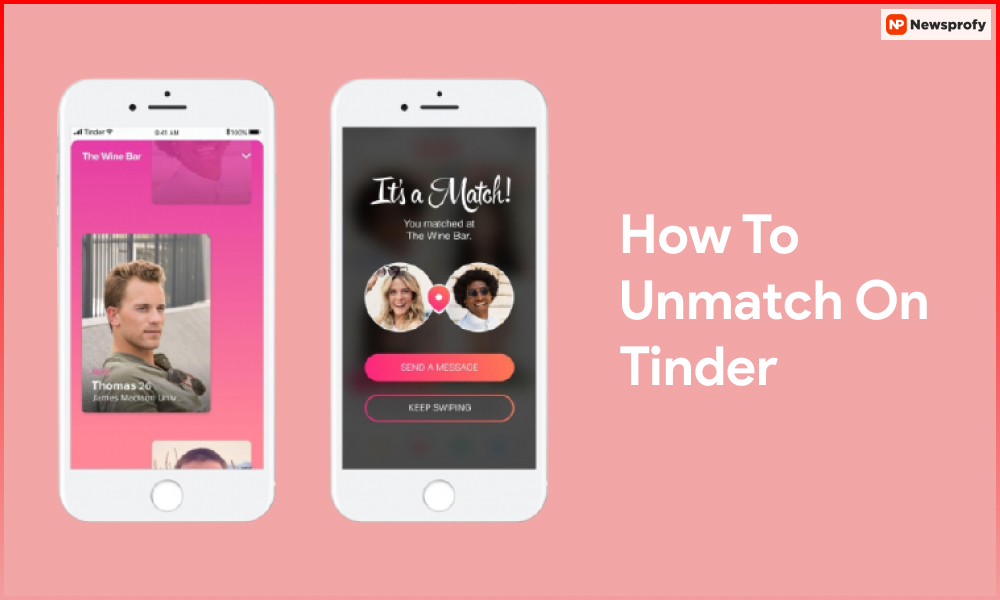
Tinder is a very popular app that is used by mostly young people to talk and meet new people. Based on the personality, choices, and many other factors, you can match with other single users. This dating app is very useful to help single people meet their perfect date. However, It does not mean that you will like all people who are shown as an ideal match. There are many toxic users available on the platform that can make things worse.
So, you need to know how to make them disappear from your feed. It will ensure you never see them again and get matched. However, if you are a new user, it might be hard for you to unmatch someone on Tinder. Many regular users also have the same question “how to unmatch on Tinder.” If you are here, it means you also want to find the answer to this question.
Go through this article to find the answer in detail and learn the steps. Then, stay tuned till the end to get all your questions answered.
How To Unmatch Someone On Tinder – Detailed Steps
As mentioned above, it does not mean that you will like everyone that Tinder matches with your profile. If you want to ensure someone does not appear again on your feed, you will need to take some simple steps. We will explain them in detail to help you better understand how to unmatch someone on Tinder.
1. Unmatch Someone On Android Devices

If you are using an android device, you will need to follow these steps to unmatch someone on Tinder. Here are the steps are given below that you will need to follow in detail.
- First, you will need to open the chat with that person you want to unmatch.
- You will get to see an ellipsis icon at the top-right corner of your screen.
- Click on it to unmatch the person.
- After that, you will need to provide the reason for unmatching the person.
- Tap on the Unmatch once again to confirm the profile does not appear again on your account.
This is how to unmatch on Tinder with simple steps. If you are using an iOS device, here are the steps that you will need to take.
Read More About: How To Start A Conversation On Tinder?
2. Unmatch Someone On iOS Devices

If you are using Tinder on an iOS device, here are the steps that you will need to follow. The steps are almost similar except for one part.
- Visit the person’s profile that you want to unmatch.
- At the top right corner, you will get the flag sign available instead of ellipsis.
- Tap on the Unmatch option.
- You can also choose why you want to unmatch with the person for a specific reason.
- Tap on Unmatch again to confirm your action.
Now that you know the whole process on iOS devices, let’s look at how to unmatch with someone on Tinder.
3. Unmatch Someone On Desktop App
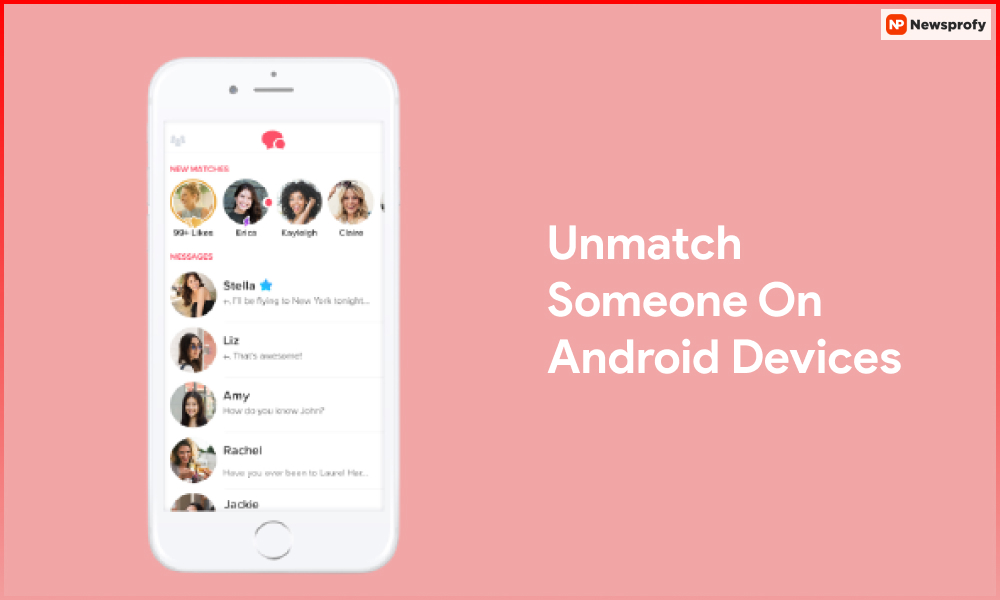
Last but not least, you will need to find out how to unmatch on the Tinder desktop. If you do not have access to the app, you will be able to take the help of the desktop version to unmatch someone on Tinder easily.
- Tap on the profile of the person that you want to unmatch on Tinder.
- On the left bottom corner, you will get the option to Unmatch.
- Click on the Unmatch option.
- Select the reason for unmatching the person.
- Confirm your action, and you won’t get the person on your Tinder again.
Now that you know how to unmatch someone on different platforms on Tinder, here are some common reasons that you need to know.
Common Reasons Of Unmatching Someone On Tinder
There are many people reading this article who still do not have any idea why they get unmatched. Intentionally or not, if you Here are some common reasons why most people unmatch on Tinder.
- Offensive messages
- Spam messages
- Inappropriate behavior
- Lying on the profile
However, there are people who unmatch on Tinder without any proper reasons. Maybe they unmatch just by taking a look at the profile or accidentally. Unfortunately, there is no way to get back the matched person once you delete them. The only option to get them back is by resetting your Tinder.
Frequently Asked Questions:
Ans: If someone unmatched you on Tinder, you would never be able to see them again except for an account reset. Tinder flags both accounts against each other, which makes it never appear on your feed.
Ans: To unmatch someone on Tinder, you will need to open the chat and tap the ellipses (Android) and flag (iOS) icon in the right top corner. It will unmatch the person and make them dissa[ear from the feed and match list. Also, you will disappear from their match list.
Ans: If you cannot unmatch someone on Tinder, it is happening due to a glitch, most probably. Don’t worry; it will go away eventually, and you will be able to match. However, if the issue is still there or you become inpatient, try logging again or restarting the app.
Ans: To unmatch someone in Tinder, you will need to follow these steps.
• Open the chat of the person that you want to unmatch with.
• Tap on the flag or ellipsis icon at the app’s top-right corner.
• Click on unmatch option.
• You will need to specify a reason for unmatching the person.
• Again click on Unmatch to ensure you do not see the profile again.
Conclusion
Tinder is one of the most popular dating platforms used by plenty of people worldwide. You can take the help of this app to find other single people based on your profile and talk with them. However, if you got someone who is not really a match and toxic, take the help of the “Unmatch” option.
Don’t know how to use the unmatch option? Go through this article to find out all the steps to use Tinder on different platforms. You can learn the details of the process in small details. If this article helped you get the answer you are looking for, share it with others.
Additional Reading: